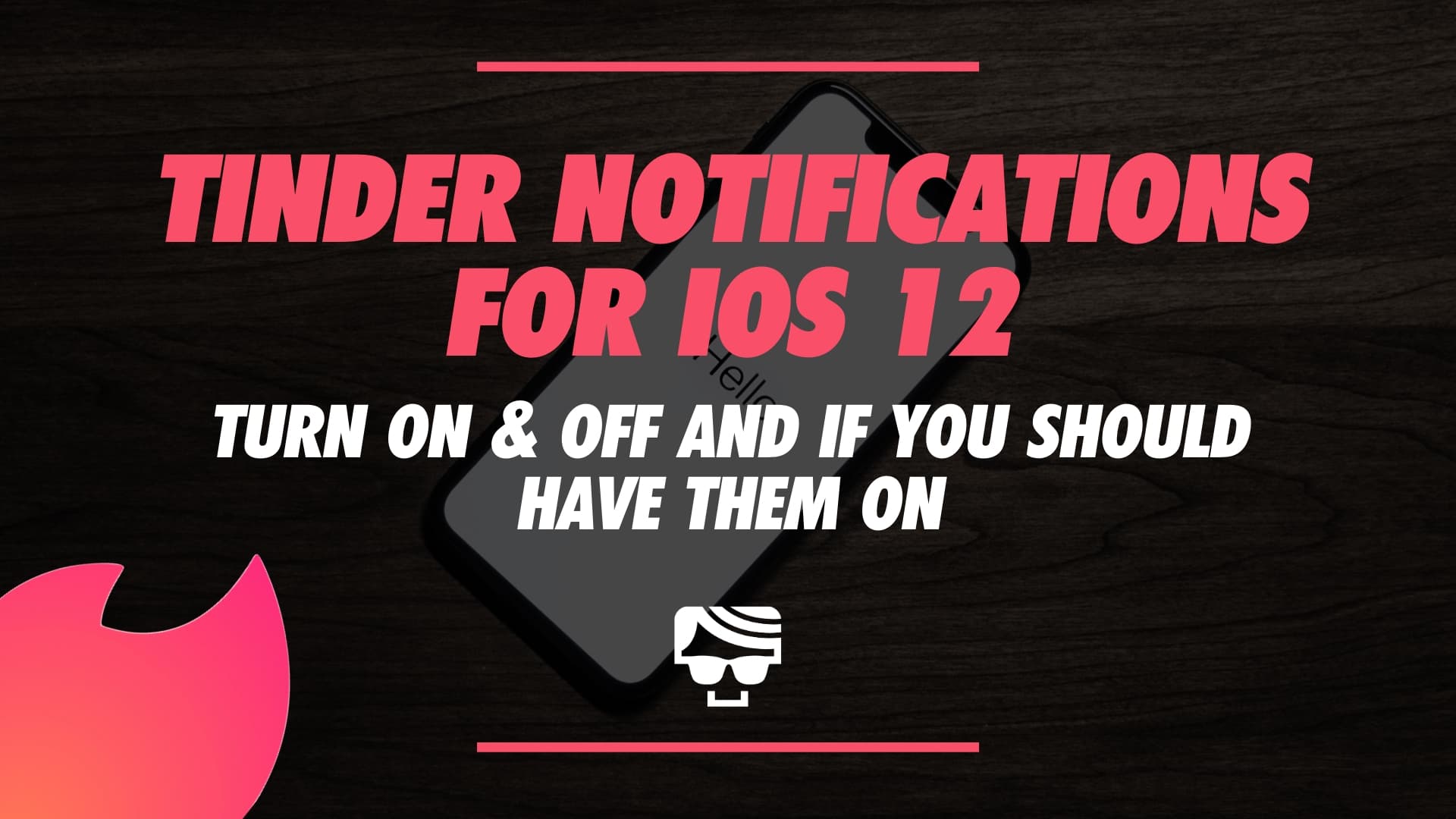Turning Tinder Notifications On and Off for iOS 12
So, the big question is should you keep your Tinder notifications on or off? Despite what you decide, I’m going to tell you how to turn them both on and off.
On top of that, I’m going to make a case for both options. Last but not least, if your Tinder notifications aren’t working, I’ll give you some tips on how to fix them.
This article is for iOS 12, although if you have an earlier iPhone version, like iOS 11, this will still be very similar. The current version of Tinder used in the following examples is Tinder 9.8.0.
For iOS 12 there are four ways to turn your Tinder notifications on, and three ways to turn them off. You can either turn them on or off through the app or in your iPhone’s settings.
Both ways have two different methods. Let’s get into it.
Turning Tinder Notifications On (And Off) Through The Tinder App
First Method
1. Open Tinder Settings
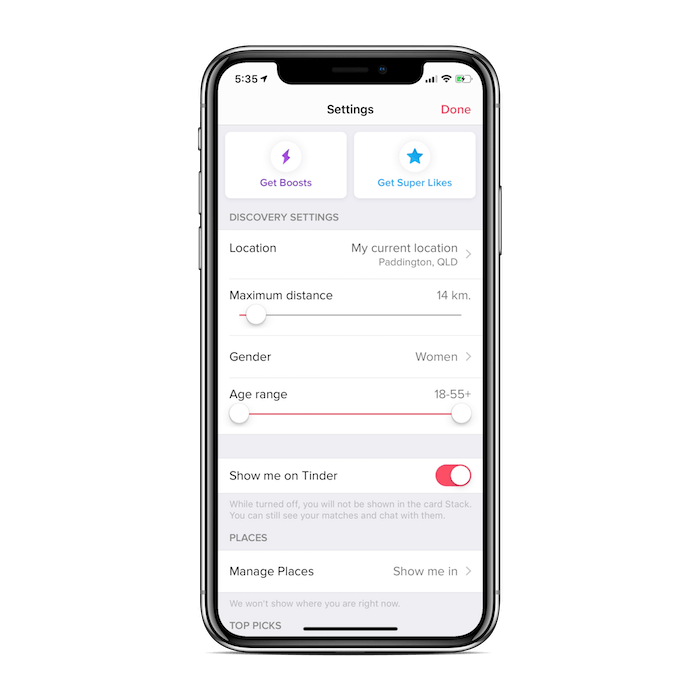
Video Recommendation:
2. Scroll To ‘Notifications’
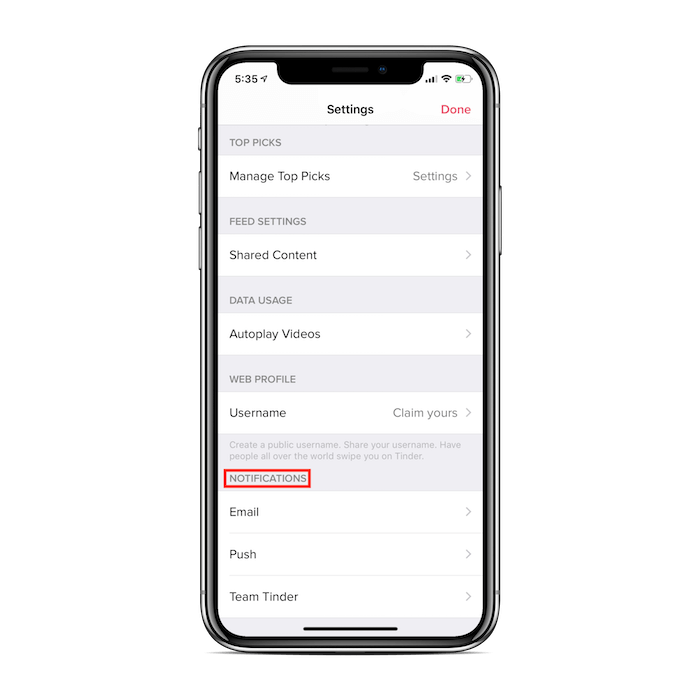
3. Press On ‘Push’
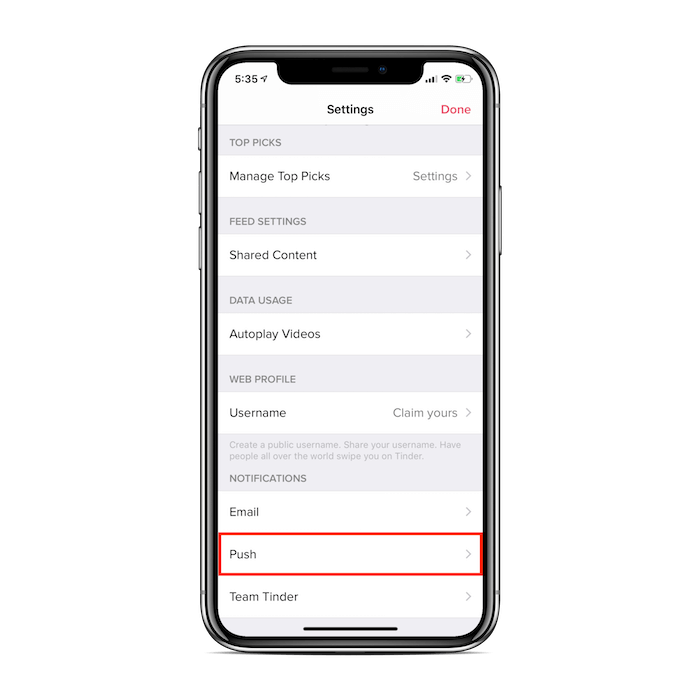
4. To turn notifications on, make sure all toggles are flipped right to red
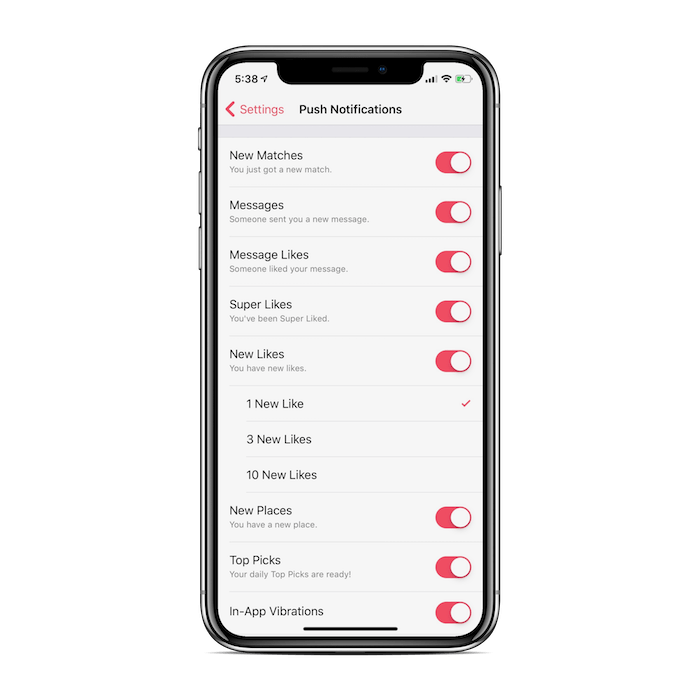
5. Mix and match if you don’t want notifications for everything
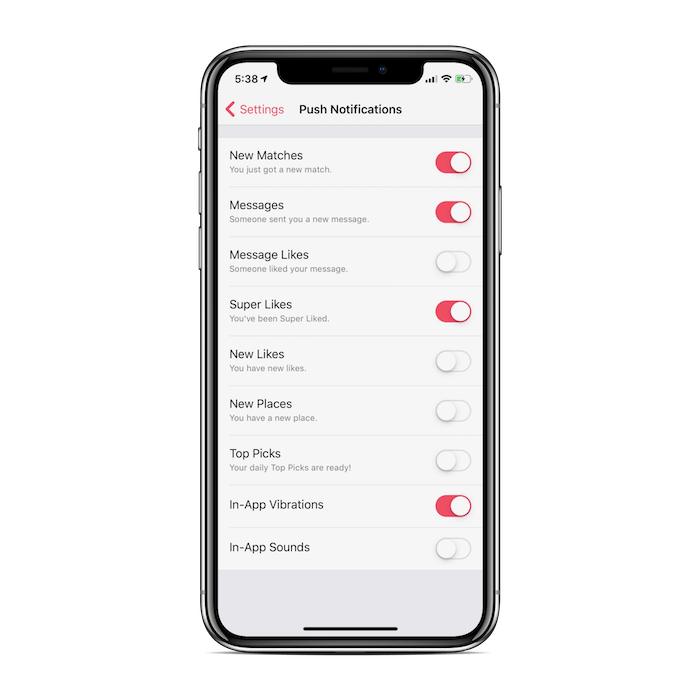
6. To turn notifications off slide all toggles to the left (white)
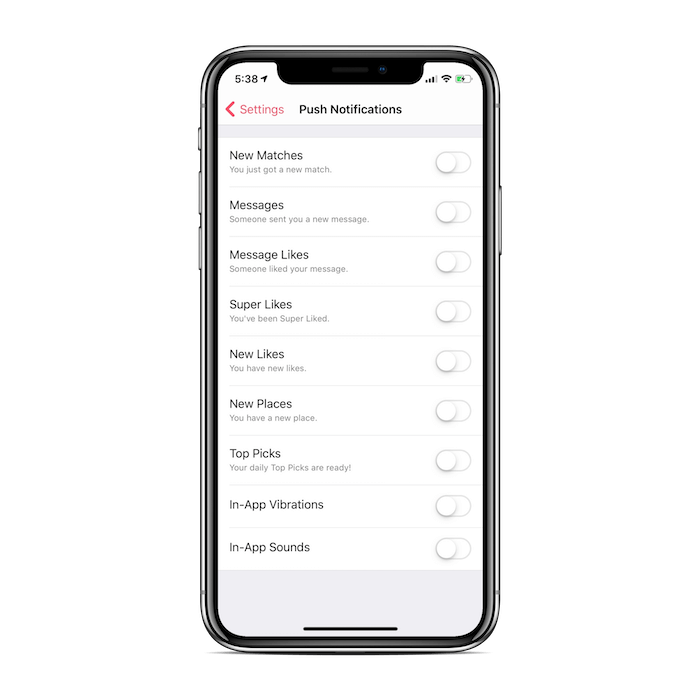
Second Method
1. Open a Tinder conversation and press ‘ENABLE PUSH NOTIFICATIONS’
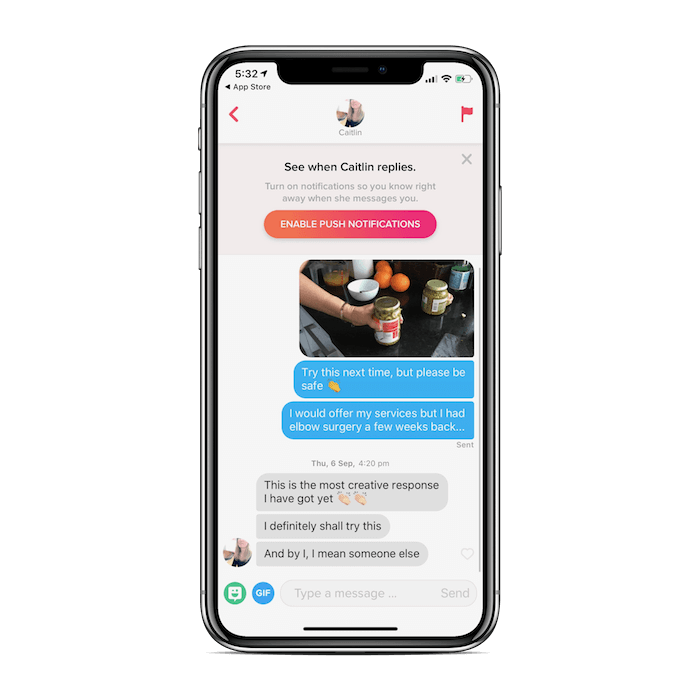
2. Press ‘Allow’
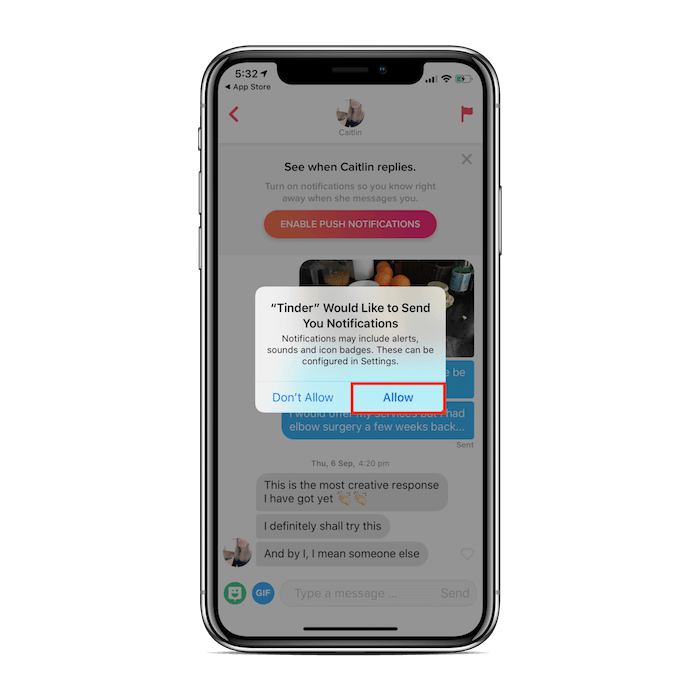
3. Press ‘Notifications’
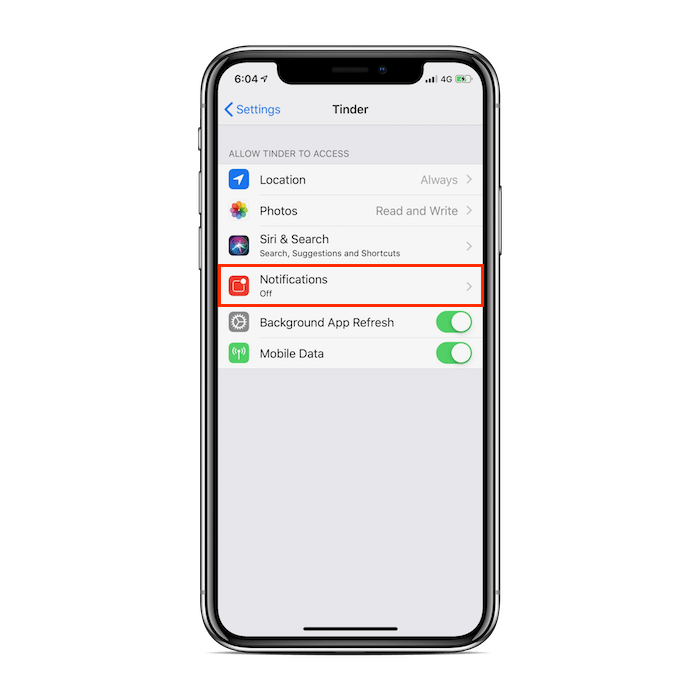
4. Slide Toggle To The Right (Green)
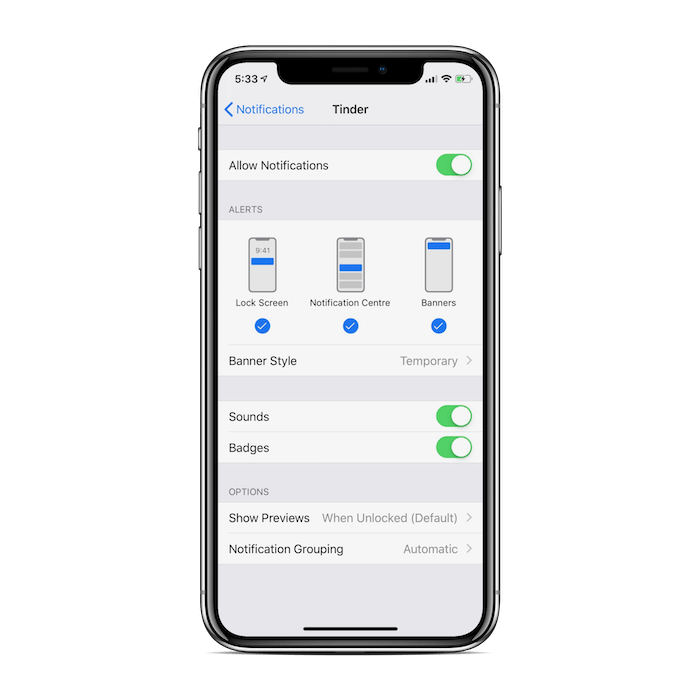
5. Select what notifications you would prefer
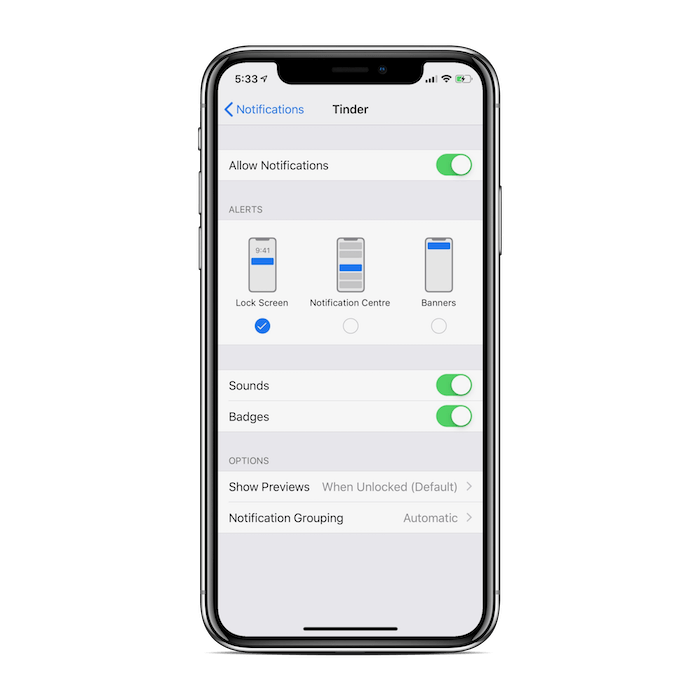
6. To turn notifications off slide toggle to the left (white)
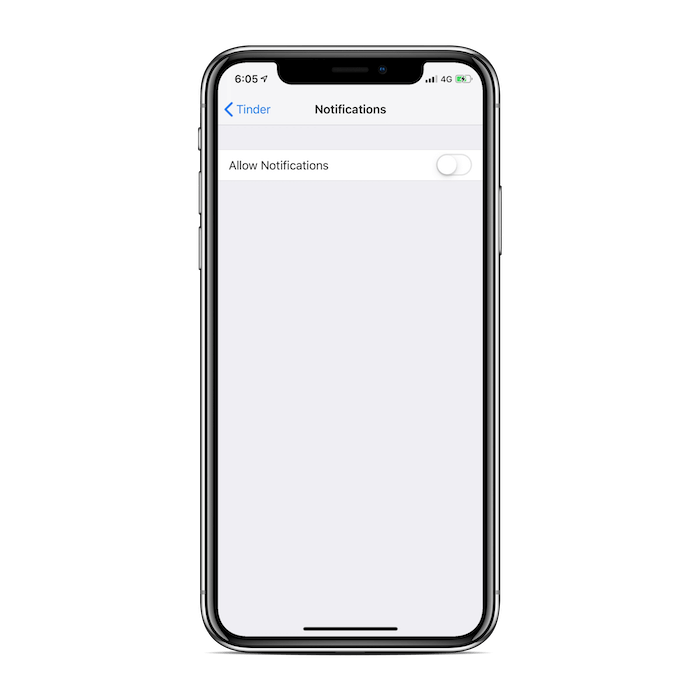
Turning Tinder Notifications On (And Off) Through iPhone’s Settings
Method 1
1. Open iPhone settings
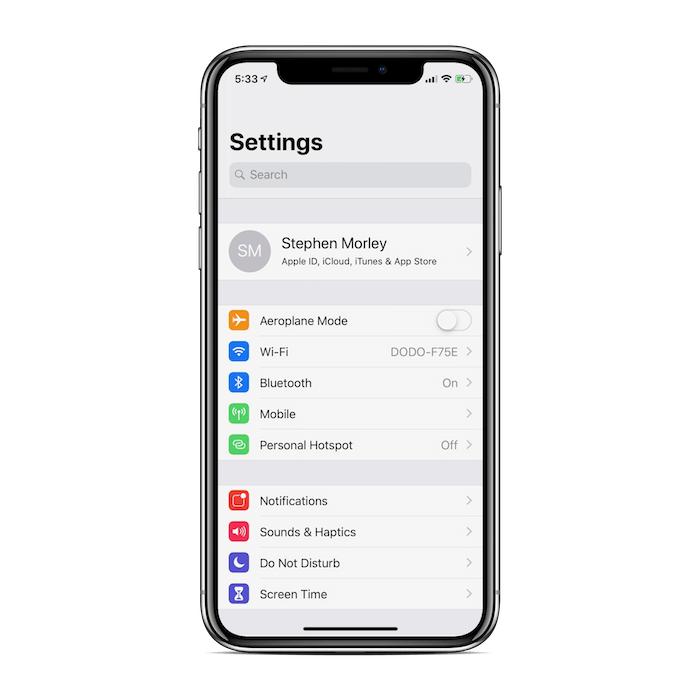
2. Scroll To ‘Notifications’
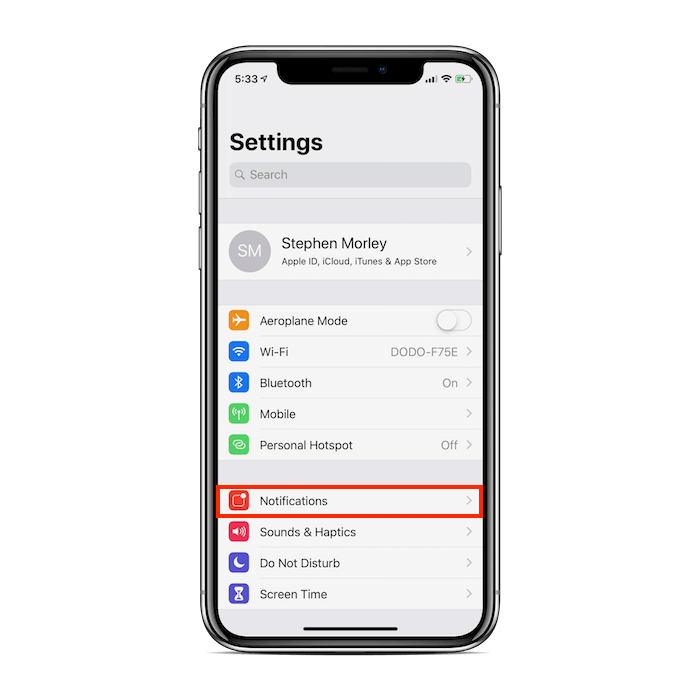
3. Scroll until you see ‘Tinder’ – press it

4. Slide ‘Allow Notifications’ toggle to the right (Green)
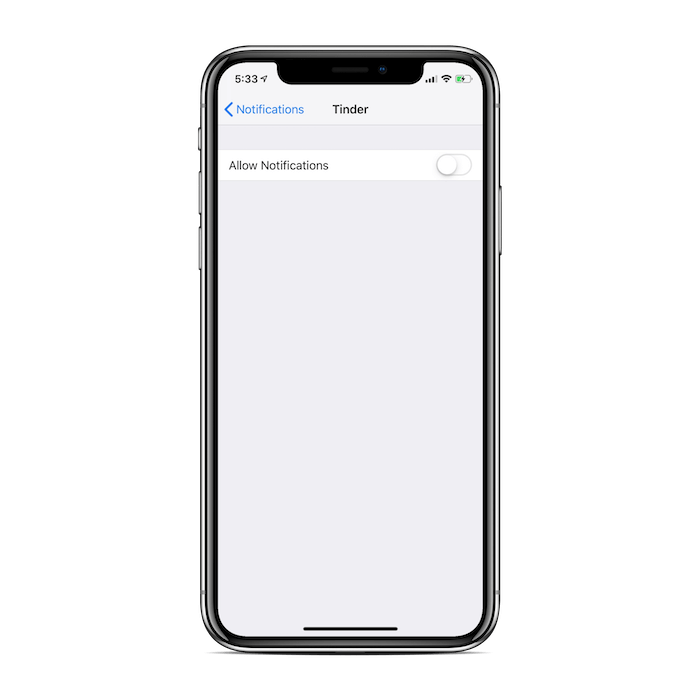
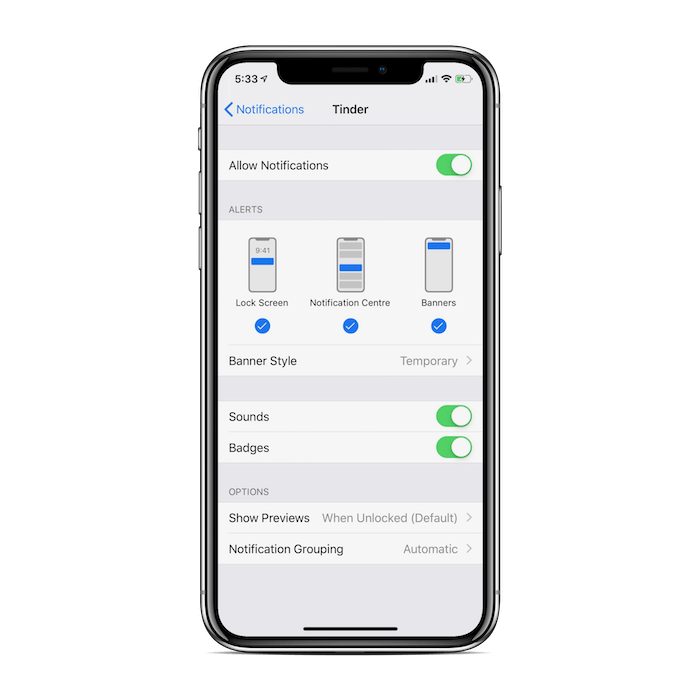
5. Mix and match if you don’t want notifications for everything
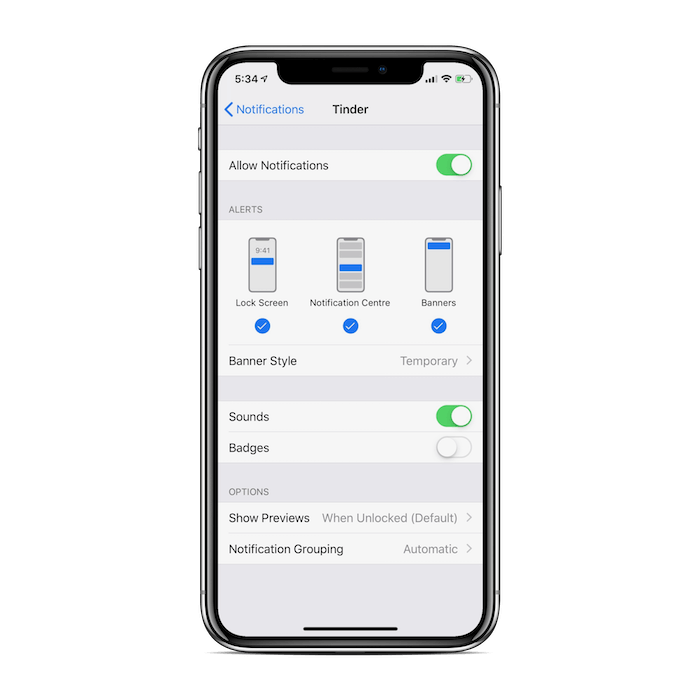
6. Slide ‘Allow Notifications’ toggle to the left (white)
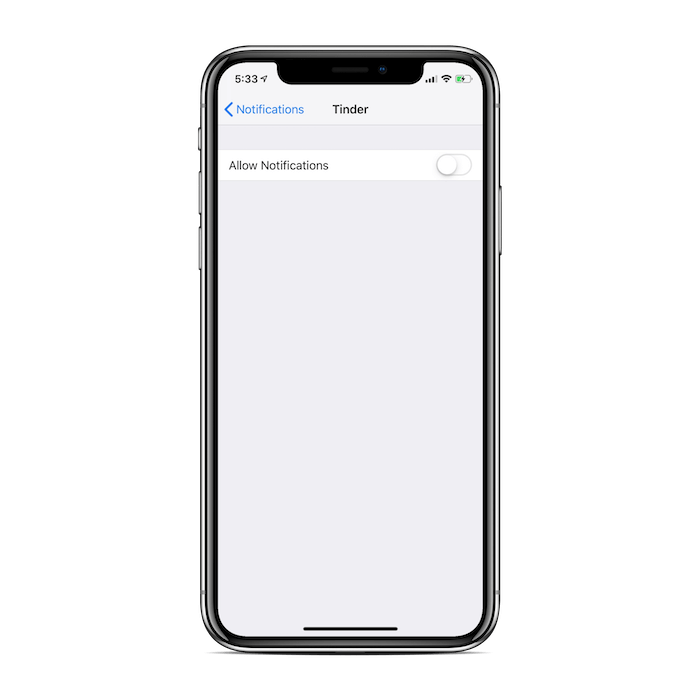
Method 2
1. Open iPhone settings
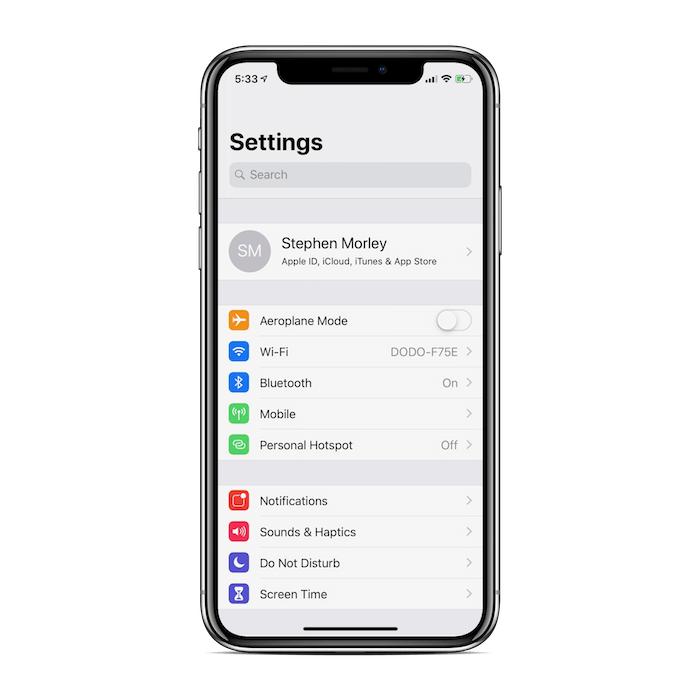
2. Scroll until you see ‘Tinder’ – press it
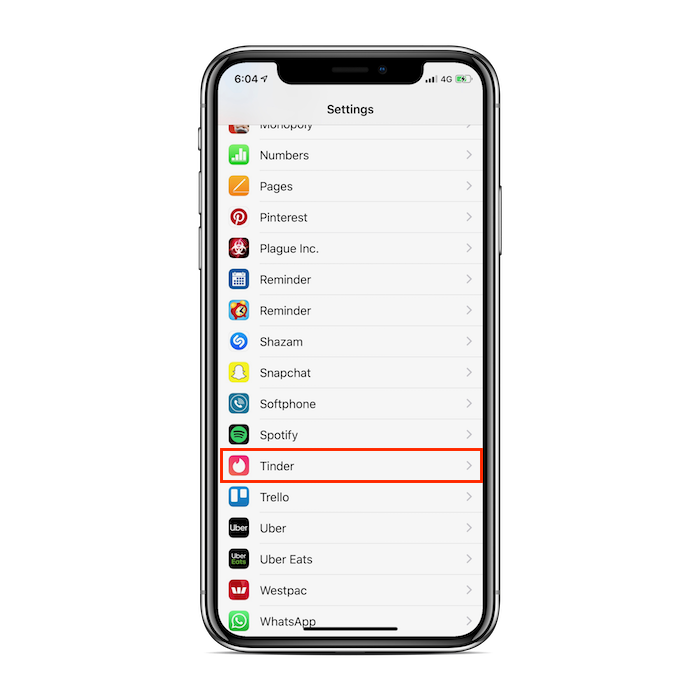
3. Press ‘Notifications’
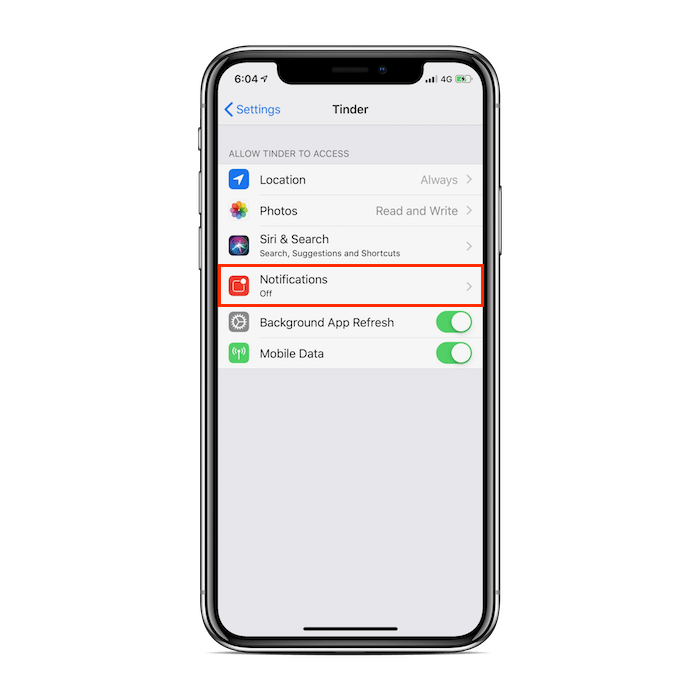
4. Slide Toggle To The Right (Green)
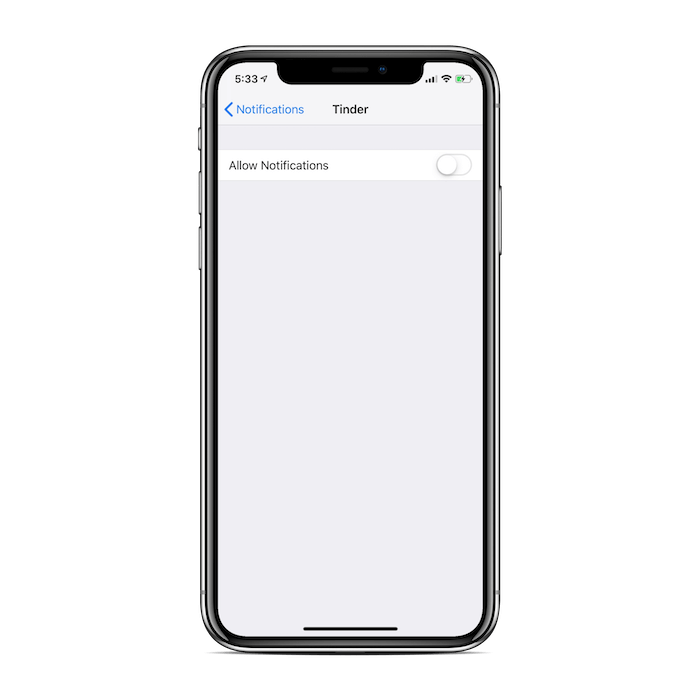
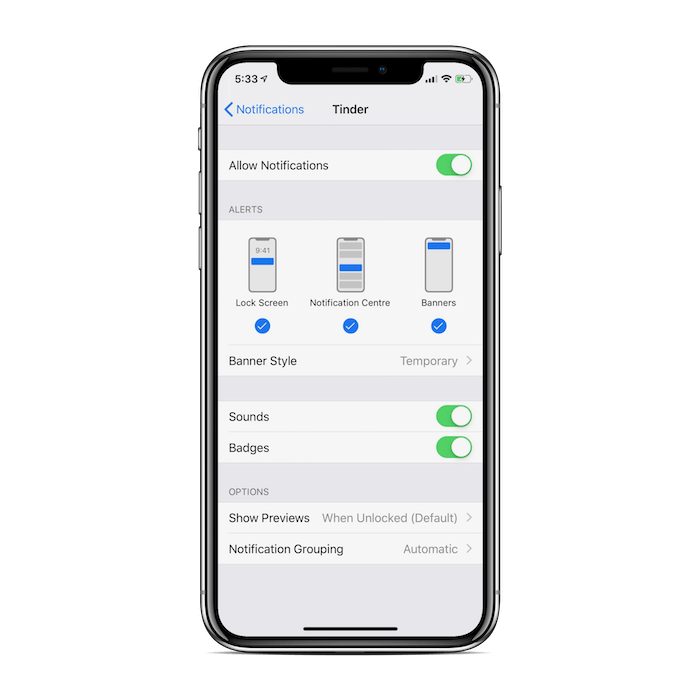
5. Mix and match if you don’t want notifications for everything
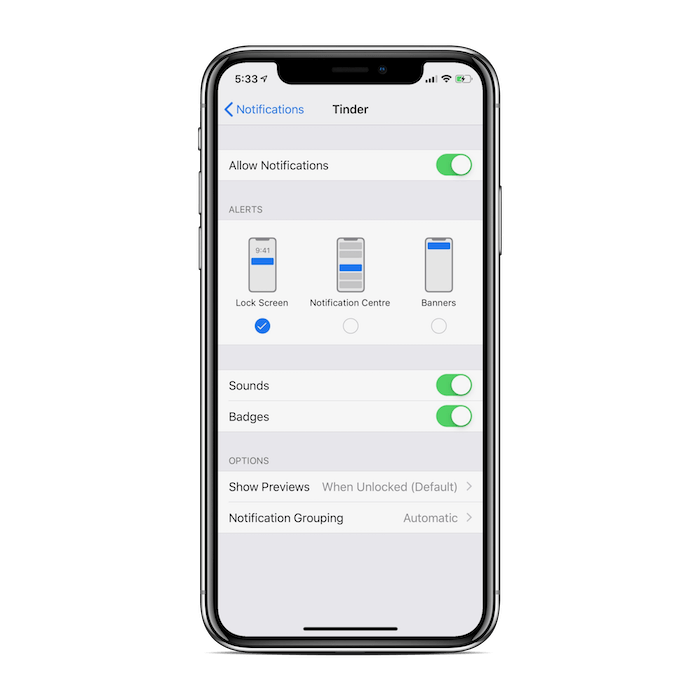
6. Slide ‘Allow Notifications’ toggle to the left (white)
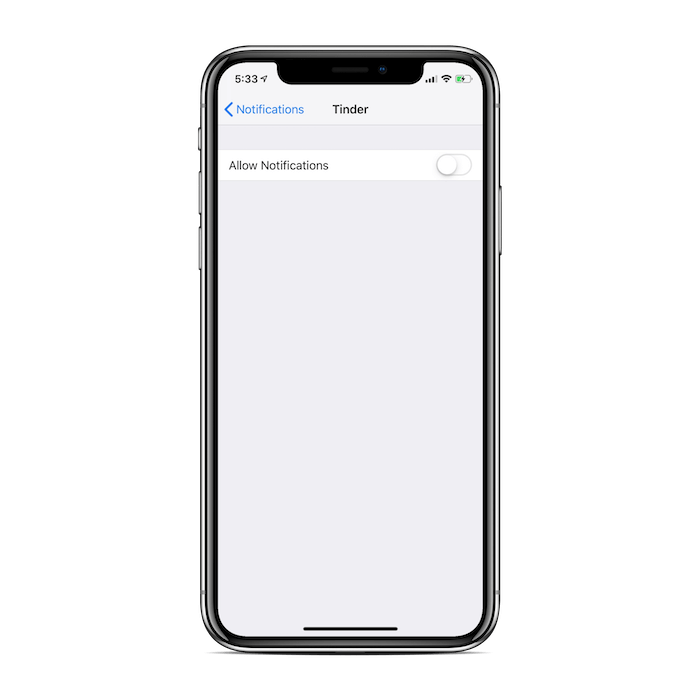
Tinder Not Appearing In iPhone Settings?
If Tinder is not showing up in your iPhone’s settings it’s because you don’t have the latest version of Tinder downloaded.
Simply check if there is an update available in ‘App Store’ and if there is an update for it. Once you’ve done this and Tinder is finished updating, exit out of both Tinder and your iPhone settings.
Next time you open your iPhone settings, Tinder should be available to turn notifications on or off using either of the above methods.
My Tinder Notifications Aren’t Working
If your Tinder notifications don’t appear to be working, chances are it’s because either they are turned off inside your Tinder app or in your iPhone settings.
Just to be sure, follow all the above methods to make sure they are turned on, including all toggles flipped to the right (red or green).
Chances are, this will fix the problem and you will start to receive notifications again.
Should I Keep My Tinder Notifications On Or Off?
Before telling you the reasons why let me answer the above question: you should definitely leave them on!
I understand that sometimes it can be a little embarrassing to leave your Tinder notifications on, especially if you’re in a serious situation and everyone around you hears that all too familiar Tinder match sound.
But the reasons why you should keep them on, far outweigh this embarrassment.
Missing out
Then, the next day you open up Tinder and see that you have completely missed a message last night from your Tinder crush asking you if you wanted to do something. That would suck…
Momentum
Over the years I am almost certain at some point, someone would have told you about how long it should take to text a girl back.
Am I right? The majority of guys have weird rules or barely end up messaging back because they don’t want to seem “needy”.
On Tinder, this way of thinking couldn’t be more wrong. I used to be embarrassed by having Tinder notifications on. But when I turned them on, things changed quickly.
Having your notifications on is what helps you actually get into a nice flowing conversation. You don’t want your match expecting long downtimes between messages. I’m telling you right now that some other dude is just going to take your place.
She has new conversations starting all the time and won’t keep waiting for you. For an engaged, in-depth conversation I believe leaving your Tinder notification on is a must.
If you’re confident that your notifications are in working order and are ready for the matches to come rolling in, go grab a free copy of my ebook Tinder Hacked.